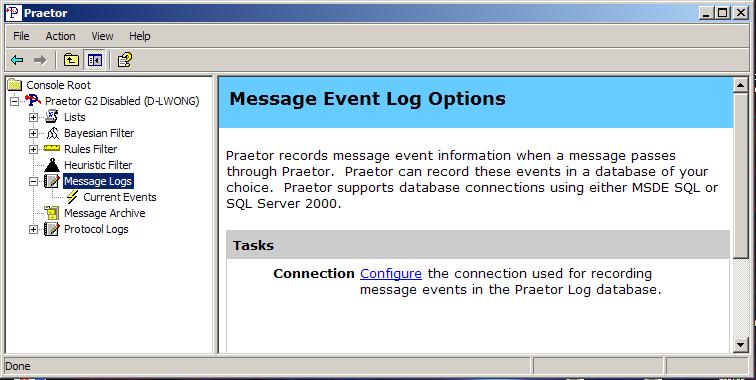
The default configuration presumes that Praetor has access to a local SQL Server, either the free Microsoft SQL Desktop Edition (MSDE) or a real SQL Server installed on the same machine. Thus you will need to change this setting you have either of the following situations:
You find that MSDE is too limiting and install the Microsoft SQL Server on the same Praetor machine.
You want to use a standalone SQL Server.
Assuming you have migrated the Praetor SQL databases to the SQL Server, you can change this by pressing on the Configure link in the right pane as shown below.
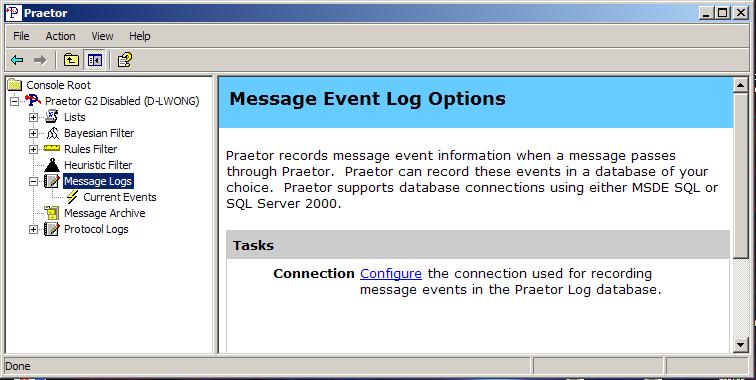
The following window will appear.
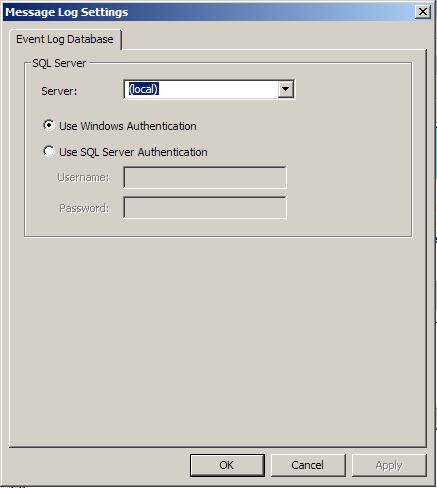
Once the SQL Server has been selected or a name entered, you may choose to use either Windows or SQL Server authentication method. If Windows authentication is selected, then Praetor will use the login originally established when it was installed. If you select SQL Server authentication, you will need to provide the login account and its password.
If your SQL Server is on the Praetor machine, chances are that you installed SQL Server while MSDE was still present. During such an installation you would have been prompted for an instance name and the entry that is needed by Praetor will be in the form MACHINE_NAME\INSTANCE_NAME.